We’ve been working very hard on an important update for our main reports in Recruiting Machine. RM’s unoffical default page for a long time has been a page we called “Masterlist”. It provides a lot of information about jobs and links to various other reports about candidates and activity. We’ve rebuilt Masterlist to be easier to use, more powerful, highly customizable, and more visually appealing. We’re calling the new version, simply, “Jobs”.
We’ve put a lot of thought into what data should be displayed on this report. It can be overwhelming to look at a dense display of figures and try to find the statistic you’re looking for. We’ve hand picked the most useful bits of information and removed the rest. However, not every user is the same. So we’ve made it easy to customize what columns appear. Click on the “Customize” button to choose the columns that are most useful to you.
Click on any of the screenshots below to see a larger version
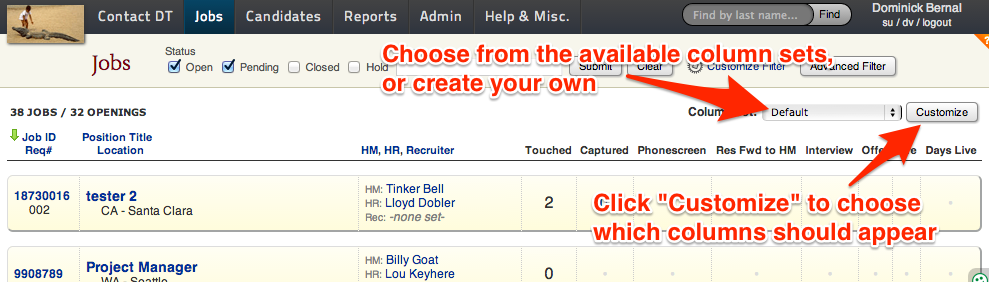
We’ve made a large variety of columns available to report on many different aspects of each search. Scroll through the list of available columns on the left. Click and drag those into your columns on the right. Click and drag your columns into any order you want them to appear in. Then, name and save your new column set. You can create as many column sets as you like, and quickly switch back and forth between them.
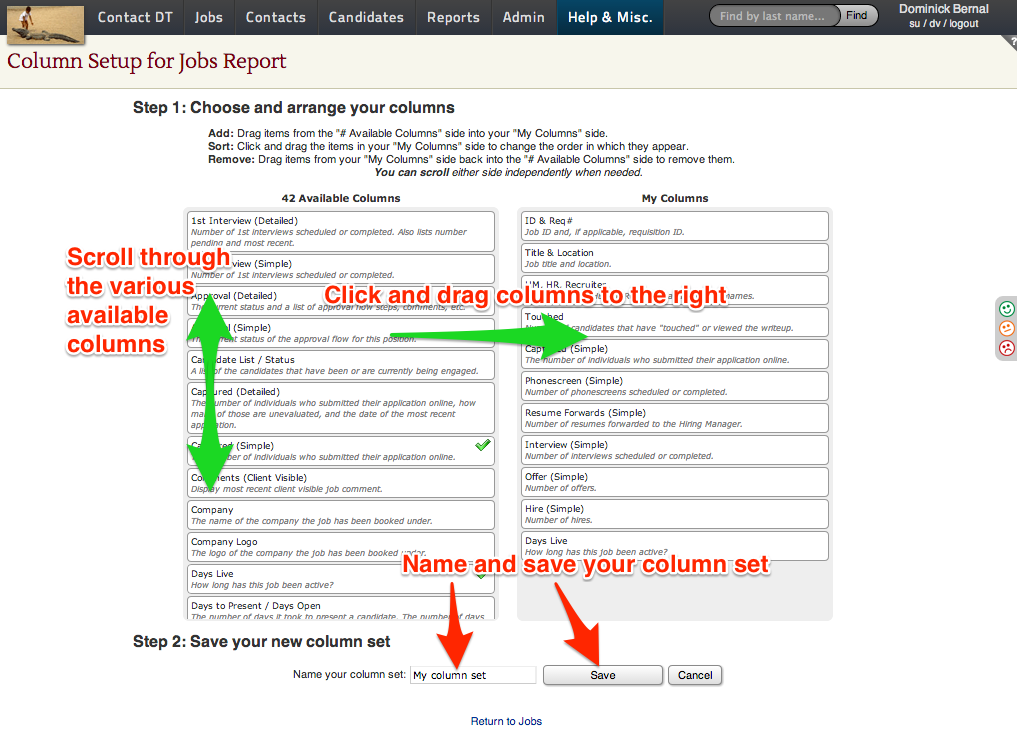
It’s easy to search for jobs on the new Jobs report using the new filter. The filter has been simplified quite a lot from what it used to be. By default, only a couple of the most used fields are displayed. You can customize the filter by clicking on the “Customize Filter” link. This will take you to a tool where you can pick and choose which fields should appear. This way you have quick access to the fields you use most and the rest are hidden. When precision is needed, all of the other available fields are a click away. Use the “Advanced Filter” button to use an extensive search form.
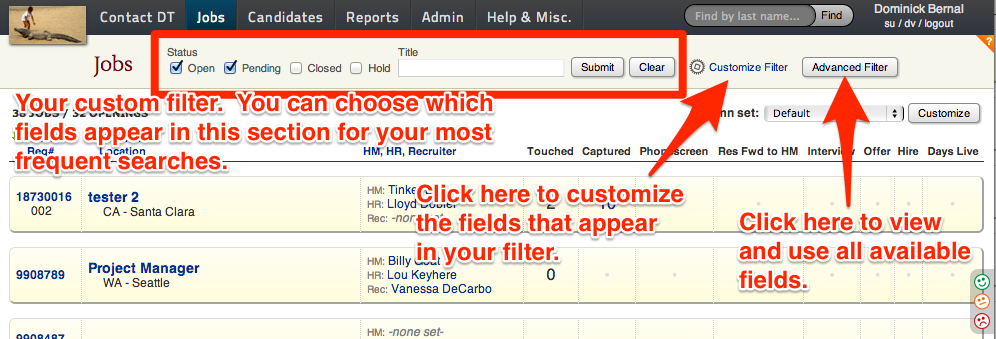
There were a number of other reports for candidates and activity that have been condensed into a single, robust report called “Candidates”. Certain figures on the Jobs report are links to the new Candidates report. It has inherited the same visual style as Jobs, and is similarly customizable.
In addition to these new reports, we’ve developed a new “Help Mode”. On any page in Recruiting Machine, you can toggle between standard mode and help mode. Just click the “?” on the right side of the navigation bar. When you enter help mode, you’ll see helpful hints and tips about specific elements on the page. We’ll be adding more and more tips and guides all over RM. You can also request new tips if you come across something that needs one.
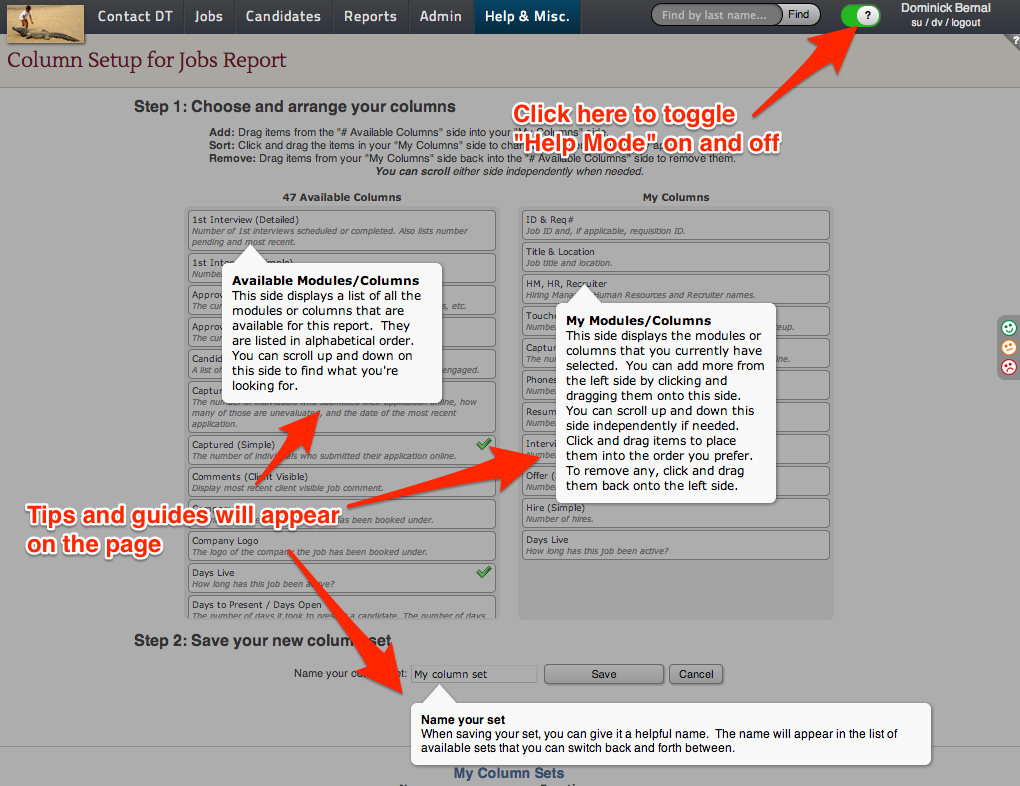
We’re very excited about these improvements and new features in Recruiting Machine. We’re always striving to enhance and refine your experience. We will be switching over to the new reports on February 17th, but you can already start using them. You can find a link to the new Jobs report near the top of Masterlist. We encourage you to take a few minutes to become familiar with the new versions before the transition.
As always, please feel encouraged to reach out for help if you have a question. Documentation is available in the “Help & Misc.” menu or use the new “Help Mode” feature. You can also send a question to support@dtoolbox.com and we can help.
